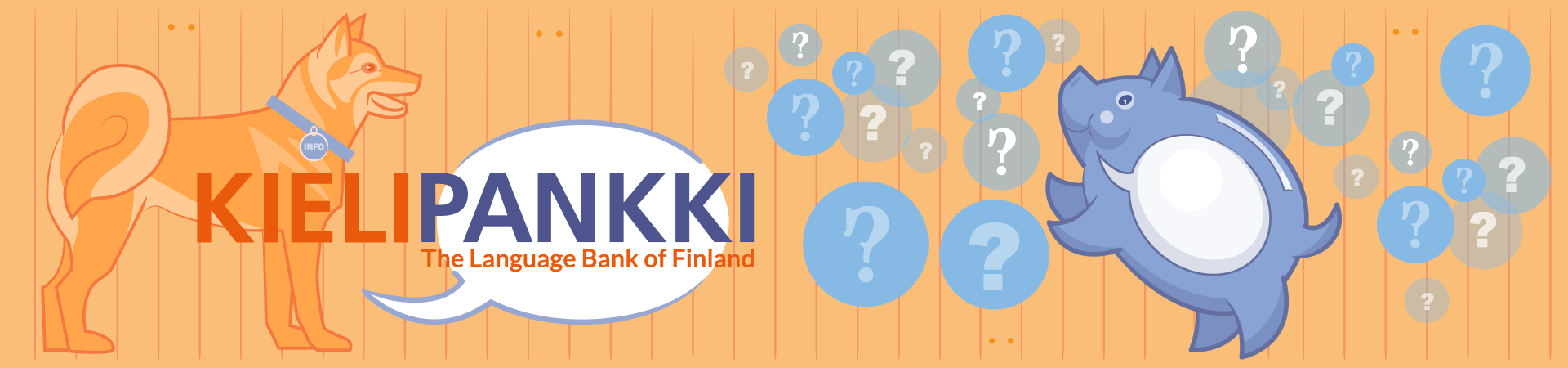
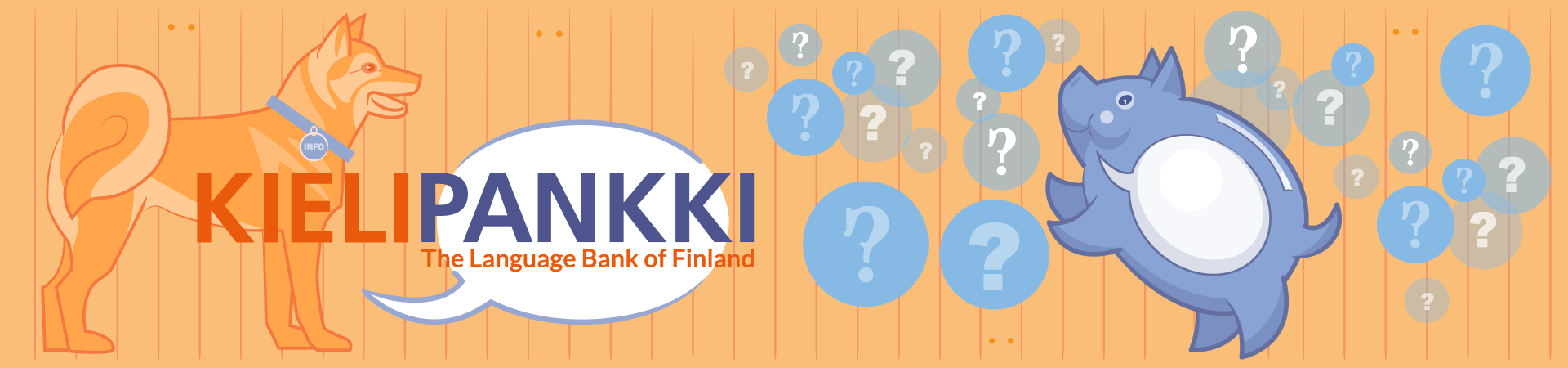
In order to continue with your analysis session later on, you have to save it. When you save your analysis session, all datasets and their relationships are saved. Also so called metadata, such as creation times, information on tools that generated the data and tool versions are stored.
Chipster offers two options for saving analysis sessions. You can either store them on the server (if the administrator of your Chipster server has enabled this option), which means that the same data is easily accessible from other computers also, or you can save your data locally. Locally saved data is not dependent on server.
You can save your session to server by selecting File->Save cloud session. The session is uploaded to the server, which usually does not take long as most of the data is already there. You can also save your session so that it replaces existing session. In that case only new data is uploaded to the server.
Session can be loaded from server by selecting File->Open cloud session. By default the current data is cleared before another session is loaded, but you can select ”Add to current session” from the session file dialog to combine the existing session with the one from the session file.
You should remove unnecessary sessions from the server to keep disk space usage in control. Session can be removed by selecting File->Manage cloud sessions and selecting the session you wish to remove.
You can save your session to your own computer by selecting File->Save local session. The session is packed into a single file. Session files have an extension .zip, because they are ZIP compressed to save disk space. You can continue the session also on another computer by copying the session file there, or you can share it with your colleague.
Session can be loaded by selecting File->Open local session. By default the current data is cleared before another session is loaded, but you can select ”Add to current session” from the session file dialog to combine the existing session with the one from the session file.
To remove local sessions, just remove the ZIP file from your computer.


